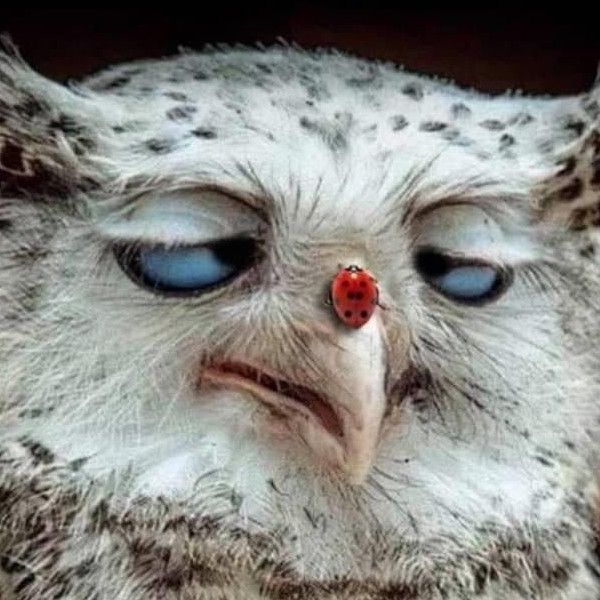I bought a laptop yesterday, it came pre-installed with Windows 11. I hate win 11 so I switched it down to Windows 10, but then started considering using Linux for total control over the laptop, but here’s the thing: I keep seeing memes about how complicated or fucky wucky Linux is to install and run. I love the idea of open source software and an operating system without any of the bullshit that comes with Windows, but most of the open source stuff I have is on my android and fairly easy to install. Installing and using Linux just feels like it’ll be a whole different beast that’ll eat up most of my time and I’m kind of intimidated by it.
TL;DR Linux scawy, how does a barely computer literate scrub like me who’s used nothing but windows since the dawn of their life get started with Linux?
Dont install it, yet. Make a bootable usb stick with balena etcher and put a linux distro on it (I highly recommend mint, pop_os or ubuntu (standard version) as ISO on it.
Ubuntu is very controversial in the more advanced sphere but I learned on it and its great for beginners.
If you want to go a little bit over the top download ventoy and put it on the usb instead. You can then put as many ISOs on there as you can fit and just select one of them at boot.
The most important part for beginners is the desktop environment anyway so gnome should be fine. If you have tried it for more than an hour and still feel like this could be fun, click install and give it a go.
You could also dual boot but windows might fuck you over since they‘re not great neighbors as an OS.
Feel free to ask if you want to know more. Good luck.
Try out [distro based on Ubuntu], [distro based on Ubuntu], or Ubuntu? These are largely on in the same. Either test drive something with a non-.deb base & a different package manager, or suggest what a lot of folks really notice when discussing the feel which is the alternative DEs (desktop environments) on offer. Fedora & other big names usually offer ISO varieties with the major DEs. I think finding a DE is a better starting point since most DEs will be offered by most distros.
No. Thats exactly the reason why folks get frustrated with linux. Because folks cant fathom how much handholding a user needs in the beginning.
apt and systemd based distro is great for beginners, so is gnome. They‘re very popular and a lot of folks know how to troubleshoot if possible.
I suggest you make your own suggestions instead of trying to „correct“ others‘.
If the person is supposed to test out a distro, the stuff they will remark on is the default apps & layout of their DE first & foremost that it’s disingenuous to the larger landscape to make 67% of your recommendations are GNOME & all are the same base. GNOME’s UX sucks. Others might like it, but a lot like me probably won’t so why not include an option with KDE Plasma, Cinnamon (listed), XFCE, & maybe a tiling manager if you know the target audience well enough for your short list is a better take. Who new to Linux is going to be able to tell you the difference between Pop_OS & Ubuntu? …This is why your list of 3 is a bad suggestion–too much of the same that leads a new user into thinking there isn’t a world of possibilities.
The frustrating part at the beginning is all the under-the-hood stuff that isn’t visual like the DE. I never suggested talking about systemd, musl, pipewire, Wayland/X11, GNU coreutils, or any of that other stuff that is harder to understand.
You really have issues mate. I couldnt give a damn if you think that gnome‘s ux is bad. Thats your opinion and neither did I ask you for it nor is it helpful to others. But good luck with that attitude.
If you show someone GNOME & they don’t like it, then show them another GNOME ISO they still aren’t going to like it & think that is what Linux is as a first impression & decide it’s not for them. Variety & finding something that fits you is an important appeal & likely to create a convert if the ‘vibe’ of their new OS is right.
Sorry you think all suggestions are some antagonistic shot at you personally rather than trying to reach the common goal of getting more folks to try & convert to Linux. But good luck with that attitude of calling folks unhelpful, dismissing suggestions & concerns for something you might be overlooking.
Ubuntu is very controversial in the more advanced sphere
I would argue only turbonerds really complain about it. But in my experience, for professionals who just need to get things done it works perfectly fine 99% of the time. Same for Windows or OSX to be honest.
Of course there’s going to be those one or two guys from the vocal minority with some esoteric hardware that didn’t work chiming in shortly I’m sure.
Try Linux Mint. You set it up on a USB drive, and you can try using it before you install it. So load it up, and try doing a few things you’d normally do (check email, etc.). This way, you can get your feet wet without committing fully. If you find you like it, you can do an installation (and it doesn’t require any fancy terminal stuff).
If the disk is not encrypted you can go wubi, it’s a windows app that will install Ubuntu in a virtual disk. You can use it forever without touching windows and also upgrade it with newer Ubuntu version: Check under assets here https://github.com/hakuna-m/wubiuefi/releases
You don’t have to install Linux if you are not ready for it. You can test it without installing by using Linux live distributions. With Ventoy you can have 10 or 20 different Linux distributions on one USB stick and test them to see how well your laptop works with it and which flavors you would prefer.
Note that what you will experience is just the Desktop, as the details of the distributions are more “which one has less errors over time and not outdated or unstable packages”?
Did you install Windows 10 yourself from scratch? If you managed to do that you should be able to handle most Linux installs as well. I would go so far to say that generally Linux is easier to install than Windows nowadays. Go with Mint or OpenSUSE or Ubuntu and you should be all right.
If you have nvidia graphics that might give you trouble in the form of one extra package to install. If you have Intel or AMD graphics you shouldn’t expect any trouble at all.
The biggest difference between Windows and Linux is that you generally don’t download apps and drivers from websites but use your package manager to install stuff. Similar to app stores on smartphones. And unless it’s nvidia all drivers are already built in.
You can download live Linux images that boot directly from USB to try them out without installing. Often the live image is the same one you can then use to install Linux, if you want to.
Linux is easier to install than Windows nowadays.
This.
Go with Mint or OpenSUSE or Ubuntu
Not this. Mint maybe, even though their Desktop looks dated and is not Wayland ready. But OpenSUSE is strange (what to use, Leap? Good luck with outdated packages; Tumbleweed? Well you are now rolling) and Ubuntu is basically dead.
Ubuntu is basically dead
LMAO
Ubuntu is basically dead
It’s dead for hardcore nerds that care about such things as snaps and such. But in the corporate world, it’s very much alive. I literally just got done installing an Ubuntu-based NVR from Wisenet for a store’s CCTV system.
Ubuntu is dead
Kinda showed your ass with this one
Mint
I definitely found Linux Mint the easiest version to switch to, coming from Windows. All the menus and icons were basically where I expected to find them. I couldn’t have cared less about Wayland support, I just wanted to do basic tasks and for my printer to work, and Mint did that out of the box.
I will keep this as easy as possible, but if you installed Windows 10 that’s much harder than installing most Linux distros. If you want a lengthier tutorial but with pictures go to https://linuxmint-installation-guide.readthedocs.io/en/latest/index.html
- Go to https://linuxmint.com/edition.php?id=311 click any of the links there, the nearest to you they are the faster they will be.
- Find a USB drive you can use (probably like you did with Windows, and just like then everything inside it will be lost, so make a backup on another drive) and plug it on the PC.
- Download https://www.balena.io/etcher/ select the image you just downloaded, the USB drive you just plugged, and click flash.
- Reboot and boot using the USB drive like you did for Windows 10.
- You’re now on Linux, feel free to just poke around, you can connect to your wireless, browse the internet and do whatever, just notice that anything you install or save will be lost since its not really installed but running from the USB drive. When you’re ready click the install button.
- Follow the on-screen instructions like you did with Windows 10 (or )
- Reboot and unplug the USB drive and you should now be in Linux.
As you can see it’s 99% of the same you did with Windows, the hardest part of it (boot via USB drive) you already know how to do.
Now, that being said I do have one small recommendation, while installing you’ll see this screen https://linuxmint-installation-guide.readthedocs.io/en/latest/_images/installer-install.png I personally recommend you select the “Something Else” option there and manually partition your drive to have:
512MBvfat(orfat32not sure how the Mint installer calls it) partition to be mounted on/boot(this might not be needed, but if you’re in UEFI mode, which is very likely because the machine originally had Windows 11, it is needed)60GBext4partition to be mounted on/(this is your system, 60GB should be enough, but if your disk is large enough you can give it 100 or whatever you like, just bear in mind that every program you install will be here)<Amount of RAM>swappartition (e.g. if you have 16GB of RAM then 16GB swap partition) (Swap is a place in the disk that can be used as RAM, you want it at least the same size as your RAM so you can hibernate the computer since RAM gets wiped when the computer powers off)Remainingas anext4partition to be mounted on/home(This is where your data, games, photos, etc will be, having this in a different partition is the reason I recommended to go with the custom partitioning. Unlike Windows on Linux partitions are just folders, so if your data is in a different partition than your system you can wipe your system, reinstall it or even install a completely different distro, without touching your data. In short this means that even if you screw up and end up with a non working system, you can follow the installation again, ensure that this partition is not marked for formatting, and you should be back in a new system but without losing any data or configurations)
That’s just a recommendation for future-proofing, but if you just want to try it and are okay with wiping everything later if needed then feel free to choose the default.
I’m not certain, but I think the current recommendation is a swap file, not a swap partition. A swap file can also be resized a lot easier. The main benefit is that it doesn’t write to the same part of the disk constantly, so for SSDs in particular it extends the lifetime.
Yes, I use a swap file, but I don’t think the installer gives that option, so I’m trying to play it safe. Also a file will always write to the same part of the disk too because you allocated it first, but it’s easier to create another file and migrate to it.
Future-proofing with ext4? Come on.
Just download Balena Etcher (it’s the easiest USB flashing tool), flash a Linux Mint .iso file to a flash drive using it and boot from it like you do with Windows installers. Unlike Windows, Linux can work in “demo mode” straight from the USB without installing to the hard drive. It may be slow in this mode but it should give you an idea of how Linux looks and feels. If you like it, double click the “Install Linux Mint” button in the top left corner and proceed with installation. Other distros usually have the installation icon on the same place or somewhere in the “Start menu” so you shouldn’t have hard times finding it in case you decide to try another distro
On Windows, Rufus is better. On Linux, use Impression Flatpak, or the KDE IsoWriter, or FedoraMediaWriter, all better than BalenaEtcher.
Rufus has much more than 3 buttons and Etcher worked fine for me
Its an electron app and has ads. But for sure it works.
Fedora media writer also has only a few buttons and has mac and windows versions too.
Absolute beginners shouldn’t worry about electron too much imo.
Unfortunately I couldn’t properly try Fedora media writer because the iso download speed with it was at like 300 kb/s so I can’t say anything about it.
Just download the iso from your browser? Strange bug though.
Strange that the download limit was so slow, I’ve never had that happen. You can download ISOs from a browser to use in the utility, however, and Fedora has done a good job of simplifying it down to a fairly identical user experience as Etcher
I was once like you. You can do it. I like Linux mint. Here’s how to install it: Go to https://www.linuxmint.com/ and see what it’s about. It’s friendly, it’s very Windows like, it just works. Go here for the install guide: https://linuxmint-installation-guide.readthedocs.io/en/latest/ Pick an .iso file and download it. Go to https://etcher.balena.io/#download-etcher To download the program that puts .iso files on USB drives. Use the Balena Etcher program to burn the .iso onto a USB thumb drive. Put your non-redownloadable files with sentimental value in another drive and remove the drive from your computer. Do not skip this step, order another drive if you have to (INB4 new laptop, but don’t forget this with your other machines). Plug in the USB drive that has Linux Mint on it. Power off your computer. Wait 20 seconds. Power on your computer. Mash the F2, F10, F12, and F5 keys until you get to the bios screen, or get to the bios screen if you know some other way. Find the setting that says something like “boot priority” and put USB drive above your C drive. Save and power off. Wait 20 seconds. Power on. Press F12 or whatever key you need to to get to the boot selection screen. Choose the option to boot from the Linux Mint USB drive. This is where you can test drive Linux before installing. Try ctl-alt-t to bust open a terminal. The terminal is your friend, but not required for the install. Close terminal with the command ‘exit’ or ctl-d or ctl-c ctl-d. Double click the install icon on the desktop. Follow instructions. Choose to delete windows forever from your life and put Linux on the hard drive. Follow instructions, they are no harder than any other wizard you have seen to install software. Reboot. Enjoy. Here are some tips: The terminal is your friend. Commands for learning the terminal, because the terminal can teach you to use the terminal (man is short for manual): man man man apt man ls man cd man vi man nano man less man pipe man mkfifo man rm apt search game —> searches for the keyword 'game" apt update ----> this is how to update your cache. Use it to pull your software updates apt upgrade ----> this is how to apply the updates to your machine.
—End terminal stuff— You can use your machine in the normal way too, same as any windows machine. Look around and explore. All the stuff in the software center is free (gratis). There’s lots of stuff. No more .exes to get software. Look at www.fsf.org to discover why free software is important.
If you have trouble you can DM me. I will help if I can. Good luck, you got this.
Some more info on what exactly the BIOS is, since you don’t usually run into it while using Windows: It’s a tiny, low-level program that comes with your computer’s motherboard that controls all the fundamental stuff about your system. It can enable/disable wifi, USB ports, CD drives, etc.; set your system’s time; allow or disable weird stuff like CPU overclocking or Virtual Machine support; change power management settings (like whether to use the computer’s battery); and importantly, decide which operating system to use. Your computer actually always goes through the BIOS before starting Windows, it just won’t show you any of these settings unless you ask it to. That’s why you need to go to the BIOS after installing Linux, you need to tell it to use Linux from the USB stick instead of Windows like it usually does. The icon on Linux Mint that installs it to your computer just copies Linux from the USB to your computer and tells the BIOS to boot into Linux instead of Windows from now on. This is also what lets you “dual-boot”: you can have both Windows and Linux on your computer, and the BIOS chooses which use, or you can ask it to switch to the other one.
Buy a new SSD or hard drive. Take the existing one out of your computer and put it in a drawer. That eliminates the possibility of the Linux install somehow messing up your Windows drive. Put in the new drive and do your Linux install onto your new totally empty drive. Now you can always go back to Windows by swapping the drives again.
Seriously, Linux installation is pretty easy if a bit time consuming. I generally use Debian MATE since I don’t like Gnome. Go to https://cdimage.debian.org/images/release/current-live/amd64/iso-hybrid/ , copy debian-live-12.5.0-amd64-mate.iso onto a USB flash drive, set your BIOS to boot from USB, plug in the flash drive and boot and follow the prompts. Give yourself an hour or so for this since the installer is going to install 100s of packages one at a time. You mostly won’t have to interact while this is happening though.
A little off topic but I’m kinda new to Linux myself, why do you dislike Gnome?
Gnome is like the Apple of Linux. It’s a bunch of “we know better than you do, so use it in the very specific way we want you to use it” devs.
I agree. It’s very opinionated, which in Linuxland means they end up trying to force everyone else to do things they way that they want, instead of providing any sort of compatibility effort.
I don’t remember exactly, just something about being unable to get some crap off the screen. But it’s a matter (in my case) of subjectively preferring the MATE UI. It’s fine to try them all and see what you like best.
Just dive in head first. You will likely find things you miss about windows but if you give Linux a fair chance I promise you in the end it pays off.
My switch was first a dual boot but I quickly realized I was rarely booting into windows and eventually just formatted the drive to purge all Microsoft from my system.
These days even games only built for windows run just finez if not better than Linux.
LibreOffice is great alternative to MSOffice and most other windows software will run with some form of wine (wine is not a windows emulator).
Freedom isn’t free. But it sure as heck is worth the extra steps to get there.
Linux Mint is a great starter Distro.
Seconding Linux Mint!
I came to linux because I was building a new pc at the time win11 came out, and I saw how much more like apple it looked.
I wasn’t afraid to try linux because I’d already done some easy mods to my steam deck (decky and retropi). Using the steam deck’s computer desktop was almost like using older windows to me; I appreciated that.
Downloading programs was like android to me; using the system’s app store, or sideload an app or a second app store, or follow the dev’s readme.txt. Easy, fun, free, ad-free.
I downloaded different linux distributions to a bunch of spare thumb drives and tried them one at a time. I figured, the moment I had a problem that lasted more than an hour with one distro, I’d move on to the next. If I couldn’t hack it past four tries, I’m going back to windows 10.
Linux Mint was the second attempt, and it’s pretty intuitive to use, imo. It feels like the ease of using android, but with a desktop and my beloved windows-style taskbar.
Agree about linux mint but need to be aware that he bought new laptop and kernel in version 21 quite outdated for modern hardware ,recommendly would be for him to wait for 22 version already i guess.
linux mint has an edge version, which comes with a way newer kernel
Yeah,but we definitely need tell him about it existence :)
I was just like you, but one day I got a USB stick and decided, ‘Heck, I’m gonna install Linux today!’. And it was surprisingly easy, I haven’t seen anything weird.
Just remember to back up your important data before making any changes. There are a lot of helpful comments already, but if you need anything, the community will always be happy to help you figure it out. No need to worry!
Step one is back up your data.
Step one is always back up your data.
While the actual install process is super easy especially if you managed to install windows 10 on your own, I’m actually more curious as to what laptop you went and bought. Whether or not your hardware even works well with linux is the much more common problem that people have when using it. It’s what leads to the vast majority of something works on my hardware, but not yours posts. Plenty of people have already given instructions on installing, so I won’t go into that, but maybe try to research linux on [insert whatever laptop you bought] first.
@ComicalMayhem what do you plan to use it for?
Go to your local Linux Users Group meetup
If that’s a real thing that sounds like absolute torture
It is a thing, it’s not a chore though. Usually it’s a talk about a cool project someone is involved with, sometimes guests from a major project give a talk.
And then snacks and chat after
Well, looks like you know how to format a PC. Then you already did 90% of the dirty work of installing and using a Linux.
Choose a friendly-linux distro and you’ll be fine. I suggest you to try
Arch (I’m joking!)Linux Mint, Fedora, PopOS or Zorin OS.I think PopOs would be really easy!
I really like System76s work so even though never used PopOS it is very likely fine.
But Zorin, hell no. It is a randomly patched outdated GNOME and their installer is Buggy.
Just use Fedora with Dash to panel and you have a better experience.